Writen by
Chai Biscuit
2:28 PM
-
1
Comments
What is ESS Job?
ESS jobs in fusion apps is the same like Concurrent Program in Oracle apps r12. As we uses concurrent Program to run the Reports , Procedures and Scripts in Oracle apps in the same way we uses ESS jobs in fusion apps to run the BIP reports , Procedures and Scripts. We register Reports , scripts in fusion apps as a ESS jobs and user runs these ESS jobs as a Scheduled Processes in Oracle Fusion same like Concurrent Requests in Oracle apps R12.
We creates parameters in Concurrent Job and then attach value set in these parameters to provide lost of value selection to the users during runtime But in ESS jobs in fusion apps, We have parameters in Oracle Fusion and we can also create Parameters in Oracle Fusion ESS jobs but in Fusion , We Don't attach Value set to ESS jobs parameter but We attach List of Value to Parameters. In Oracle Fusion , List of Value and Value set are two different -2 Terms and Objects. But in Oracle Fusion , We cannot Create custom List of Value (Table Type) to ESS jobs parameters. In Fusion Oracle has provided , standard VO (View Object) and on the basis of View Object(VO) , we create List of Values and attach List of List of Value to Parameters.
Steps To Create ESS Job In Oracle Fusion
1.Navigate to Setup and Maintenance
2.Click on Search . Search Manage Enterprise %
3.Click on Manage Enterprise Job Definitions and Job sets for Finanacial,Supply Chain and Related Applications.
4.Click on "+" to create to Navigate to ESS job Page
ESS JOB Page
5.Enter Display Name, Name, path, Job application name. Select Job Type as BIPJobType. Provide report ID. To get the report ID, go to BI Publisher and place the report under /Shared Folders/ folder. You can keep it in any folder or it’s sub folders. Copy the part after /Shared Folders/ till .xdo
Example:
Report ID:/Custom/Financials/Payables/Test Repprt.xdo
6.Under parameters section click on create button, and enter parameters. Save and close the popup. Save and close the ESS Job page as well.
Note: If you have more than one parameter in BIP report then ,Parameter order in the ESS job should be same as the BIP Report.
Example :
Order of Parameters in ESS job
7.Save and close the popup. Save and close the ESS Job page as well.
8.Now you can run the job. Navigate to Scheduled Processes.
9.Click on Scheduled Process and then new scheduled Process.
10.Select the job just created, enter input parameters and submit the job.
Provide Parameters
Submit the job.
Click on refresh to see the job status. When the status is succeeded click on that to see output file ,log file and XML file.
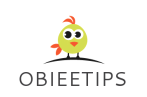


























Our helpful find operate enables you to 점보카지노 narrow down your search, meaning you spend much less time searching and extra time spinning! Once you’re ready to play, our unique Welcome Bonus enables you to load up your account from just €! Note that the €1 minimum deposit is only valid in your first ever Caxino deposit. Read on to learn extra in regards to the big number of online on line casino games on provide, developed by a few of the the} main sport suppliers in operation. Take your pick from 3,000 of the best on line casino games, optimised for seamless cellular play on nearly any gaming platform.
ReplyDelete