Writen by
Devil
12:54 PM
-
2
Comments
How to Add your Custom Logo to the login screen in OBIEE 11
Below example shows how to add your logo just above the ‘Sign In’ message in the login screen. This can be easily achieved by editing HTML code, so there are lot of scope to show your logo wherever you want on the login screen.
First copy the logo image file to the below three directories:
- OBIEE_HOME\user_projects\domains\bifoundation_domain\servers\bi_server1\tmp\_WL_user\analytics_11.1.1\7dezjl\war\res\sk_blafp\b_mozilla_4
- OBIEE_HOME\user_projects\domains\bifoundation_domain\servers\bi_server1\tmp\_WL_user\analytics_11.1.1\7dezjl\war\res\sk_blafp\login
- OBIEE_Home\Oracle_BI1\bifoundation\web\app\res\sk_blafp\login
Next we need to copy the some of the files used by OBIEE to display the web pages to a new area so that we can edit them.
From the ORACLE_HOME\Oracle_BI1\bifoundation\web\msgdb directory copy the pages subdirectory to:
ORACLE_HOME\instances\instance1\bifoundation\OracleBIPresentationServicesComponent\coreapplication_obips1\msgdb
If the msgdb directory does not exist, create it first.
Now go into the pages\common directory and you’ll see one of the files – signin.html. This is the html page that displays the login screen. Take a backup copy of it first before starting.
Edit login.html in a text editor.
Locate the <form id="logonForm" tag, then the table tag below it:
<table width="100%" cellpadding="0" cellspacing="0">
Underneath add the following lines:
<tr>
<td>
<img src="fmap:login/3Sixty_Logo.png" style="visibility: visible;" class="defaultHidden" width="280" align="bottom" height="132" alt="3Sixty Analytics"/>
</td>
</tr>
With the <img tag altered to suit your details – the logo file name, the width and height and the alternative text to display if the logo cannot be displayed.
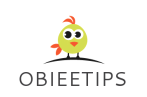










Thank you very much for sharing such a useful article. Will definitely saved and revisit your site click
ReplyDeleteI recently found many useful information in your website especially this blog page. Among the lots of comments on your articles. Thanks for sharing. check,
ReplyDelete