Writen by
Devil
1:25 PM
-
0
Comments
OBIEE 11G – Below Article shows how to display Fonts Correctly in Graph views on Browser, and export correctly as PDF/PPTX/CLSX.
First we can Add any Font in OBIEE 11g as Below :
1. Open the file
../Oracle_BI1/bifoundation/web/msgdb/messages/commonuitemplates.xml and add
the new font. For example:
In this example the Font Calbri has been added to the server.
the new font. For example:
In this example the Font Calbri has been added to the server.
2. Save the file.
3. Next add the Calbri font details in following schema for validation:
Oracle_BI1/bifoundation/web/schemas/analysis_formats.xsd
Oracle_BI1/bifoundation/web/schemas/analysis_formats.xsd
xs:simpleType name=”fontFamily”>
family of fonts supported
family of fonts supported
4. Save the file
5. Restart the Presentation Services
6.New font should be present in the column formatting options.
Now Follow Below steps for exporting the files.
- Create a metric file from the true type font with the command:java -classpath $MW_HOME\Oracle_BI1\clients\bipublisher\xdo-core.jaroracle.xdo.common.font.TTFDumpMetrics D:\Temp\eudc.ttf 0 eudc.xml
- You need to tell OBIEE where to find the .xml file and the name of the font to use.
Locate the file userconfig.xml under the directory:$MW_HOME\Oracle_BI1\bifoundation\web\display\userconfig.xmlModify it by adding the following entry:kerning=”yes”> - You Need to tell OBIEE that the new font is installed.
Locate the file:pdffontmapping.xml
In the directory:$MW_HOME\Oracle_BI1\bifoundation\web\display\Add the following entry:
- You Need to tell Javahost where to find the ttf font.
Locate the file xdo.cfg under the directory:
$MW_HOME\instances\instance1\config\OracleBIJavahostHostComponent\coreapplic ation_obijh1
and modify it as follows:
http://xmlns.oracle.com/oxp/config/”>
You can have multiple font family mapping to the same font file C:/Temp/eudc.ttf is as follows:
– Copy your .ttf file to JAVA.HOME/lib/fonts
– Copy .ttf file in JAVA.HOME/lib/fonts to JAVA.HOME/lib/fonts/fallback
DEV maps the system default font to “sans-serif” family. This is a logical font and in the presentation server this needs to be mapped to a physical font.
This mapping is done through the PS code/scripts. For the browser same needs to be done to map serif/sans-serif to your NEW font so that ‘System(Default)’ will pick the correct font family.
For Firefox:
set [Default font] to your desired font via Tool –> select Options –> content.
and Make sure the “Allow pages to choose their own fonts, instead of my selections above” box is unchecked via Advanced.
set [Default font] to your desired font via Tool –> select Options –> content.
and Make sure the “Allow pages to choose their own fonts, instead of my selections above” box is unchecked via Advanced.
For Internet Explorer
set [Webpage font] to your desired font via Tools –> Internet Options –> General –> Fonts.
And in the Accessibility tab of Tools –> Internet Options –> General –> Accessibility, make sure that
– “Ignore font styles specified on webpages” is Checked
– “Ignore font sizes specified on webpages” is Checked
set [Webpage font] to your desired font via Tools –> Internet Options –> General –> Fonts.
And in the Accessibility tab of Tools –> Internet Options –> General –> Accessibility, make sure that
– “Ignore font styles specified on webpages” is Checked
– “Ignore font sizes specified on webpages” is Checked
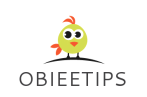









No comments
Post a Comment